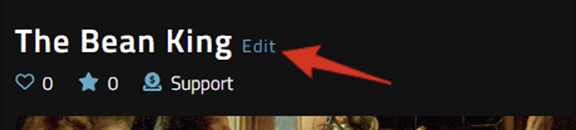How do I edit my project?
You can edit any project you've submitted to Film.io. This includes drafts, unpublished and published, or live projects.
As the creator, you will find your projects on your profile page under the Project tab. Clicking any project will take you to the main project page. At the top, next to your title, you can click the Edit link to access the project edit interface.
There are three main detail sections for each project:
1. Project Details
This section includes key pieces of information for your project that helps fans find it based on their personal preferences. The information fields you can add and edit here are:
Project title
Project type
Genres
Logline
Background or Hero image
2. Project Tile
This section is about how your project appears on the Film.io platform. The image adjustment tool lets you set your background or hero image perfectly and preview your logline.
3. Project Polish
This section is where you can add more details and really get your project noticed! As your project grows and develops, you can add more details here or tweak the ones you've already uploaded. The information fields you can add here are:
Story: Go into more detail about your project's plot and motivators. Here's a link to the seven basic story plots.
Treatment: This document can present the story idea of your project before writing the entire script. Here's a guide to writing good treatments.
Script: This is the written work for the project. Scripts can be original works or adaptations of existing works.
Trailer: This is often a short video that shares the drivers for your project in an engaging way that makes fans want to see and support the work. Check out Vimeo's trailer maker.
Poster: This is an image file that can represent your project's marketing. Here's a Photoshop tutorial one YouTube user made.
Thumbnail: This image Film.io will use to represent your project on the platform.
Preview and Save
You can always preview your edits in a new tab by clicking the Preview button. If everything looks good, scroll to the top and click Save. Your changes will be updated on the platform.
Last updated