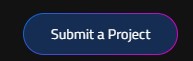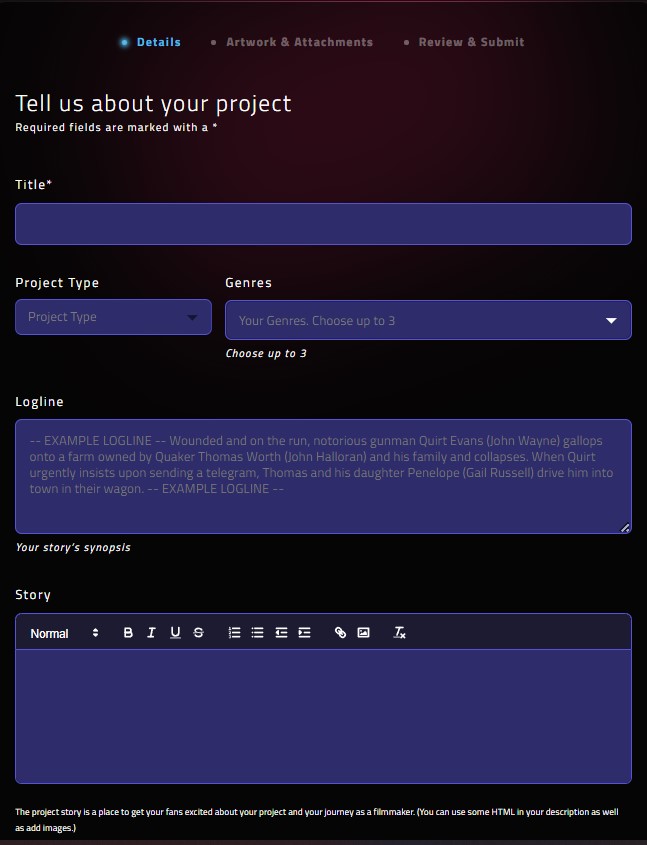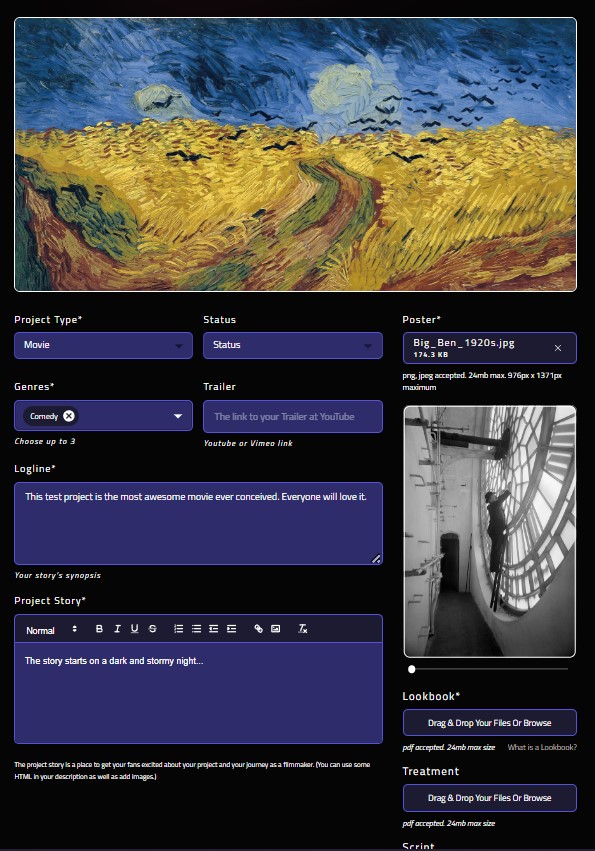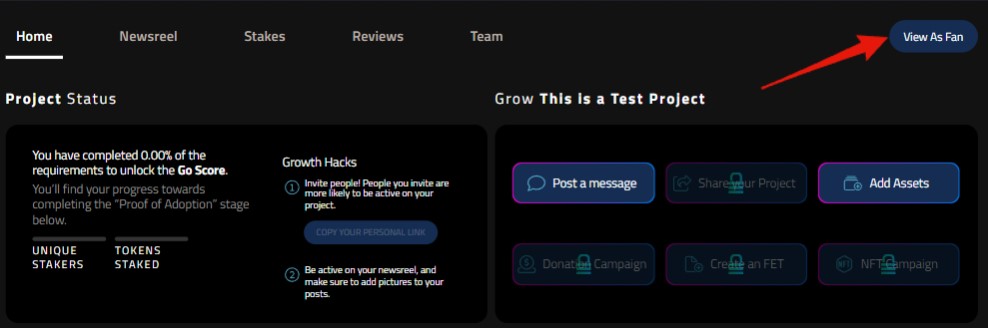How do I submit a new project?
Add a project
From anywhere on the Film.io platform, you can select "Submit a Project" from the top navigation.
Project Submission Process
This process is designed to collect the most important details about your project so it can be submitted to the platform for approval. Once approved you'll be able to edit and grow your project through the filmmaking process - all on the Film.io Platform!
Step One: Project Details
After clicking the Submit a Project button, you'll be asked to start filling in the details of your project idea. These required fields include:
Title: Your working title for your project
Type: Movie or Television
Genres: You can pick up to three (3) that best suit your project
Logline: This is a short 1-2 sentence synopsis of your project. It should be intriguing to your fans.
Story: This field can be as short or long as you like to describe your project idea. The more details usually mean the better engagement you have with your fans.
Save and Continue: Clicking this saves your project to your Film.io account as a draft project.
You can always find your projects on your Profile under the Projects tab.
Step Two: Add Images and Supporting Details
Now that your draft project is available, you'll be able to add more details and supporting details that will really bring it to life for Film.io Fans.
There will be some elements on this page that were carried over from the Project Details. You can change those as needed to make your project perfect for submission.
Look for the asterisk to know what fields are required to submit your project for approval and publication on the
Header Image: This is the banner image that Fans will see on your project page. For best results, follow these guidelines for your poster: Upload a png or jpeg of less than 24mb. For best resolution, do not exceed 1400px x 538px.
Status: This is where your project falls in the filmmaking process. It won't impact where your project starts on Film.io as all projects need to build their audience to unlock advance options and features, but letting Fans know where you are in the filmmaking journey can be important to earn their support.
Poster: This image is what Fans will see on the explore and search pages. It's the first look Fans will see for your project, so make it pop! For best results, follow these guidelines for your poster: Upload a png or jpeg of less than 24mb. For best resolution, do not exceed 976px x 1371px.
Lookbook: Your project lookbook is the visual menu for your project. A good lookbook draws Fans into your project and sets the mood and stage for your vision.
Treatment: Your project treatment will not be displayed to Fans at this point and is not required. If you want to keep your project artifacts in one location or aid in your project approval, you may upload a .pdf.
Script: Like the treatment, your script will not be visible to your Fans and is not a required element. Film.io will be releasing a permission option for those filmmakers who want more control over who sees their scripts vs all Fans who visit their page. If you'd like to keep all your project artifacts in one location or aid in your approval process, you may upload a .pdf.
Saving / Previewing / Submitting for Approval
At the top and bottom of the project submission pages, you'll find options to save your progress and preview your work.
Previews will open in a new tab and give you the Creator Project view of your project. This is your project dashboard and where you'll return to see growth stats and engage with your Fans.
To view the project as a Fan, click on the "View as a Fan" button to shift to the view your Fans will see.
Once you are satisfied with your project submission, click on the "Submit for Approval."
If you are missing any required fields, you will not be able to submit your project. Look for the on-screen guidance for what fields need updating or completing.
When your submit your project for approval, you will not only see the notification banner, but will receive an email acknowledging that it was received.
The team reviewing submissions will communicate with you via your platform email for any questions or concerns that may arise from your submission.
You will receive an email when your project has been approved and is published on the platform.
For more information on how to edit and access your project, click here.
Last updated